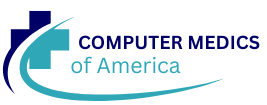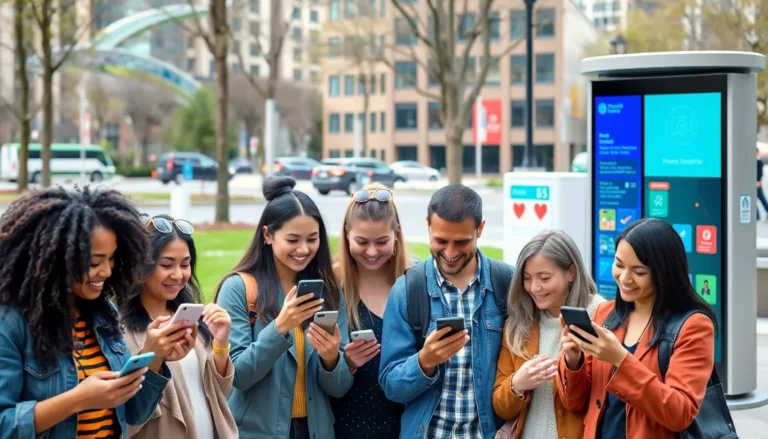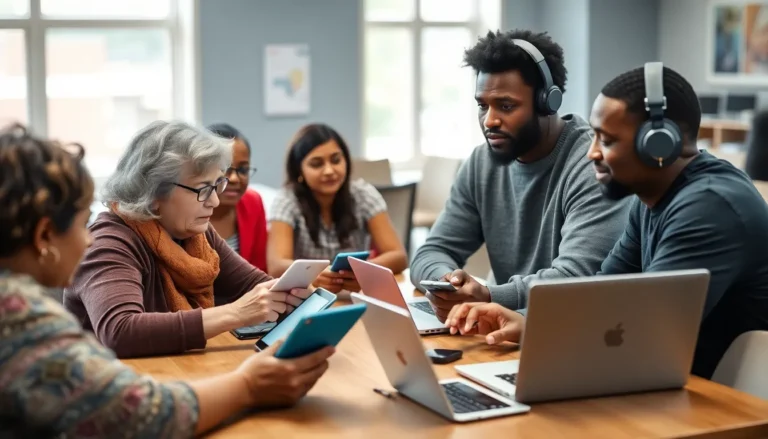In a world where typos can turn a brilliant idea into a cringe-worthy disaster, Grammarly is like that trusty friend who always has your back. Imagine breezing through Google Docs with confidence, knowing every misplaced comma and awkward phrasing is caught before anyone sees it. Turning on Grammarly might just be the best decision you make today—after all, who wouldn’t want to elevate their writing game?
Table of Contents
ToggleOverview of Grammarly for Google Docs
Grammarly enhances writing within Google Docs by providing real-time grammar and style suggestions. A user-friendly interface seamlessly integrates with Google Docs, allowing for easy access to editing features. The tool helps catch common errors such as misspellings and incorrect punctuation, making it invaluable for all types of documents.
This application offers personalized feedback based on individual writing styles. Suggestions range from grammar fixes to tone adjustments, improving clarity and coherence. Users benefit from insights that elevate their writing skills over time, aligning with specific objectives like academic, professional, or casual writing.
Availability is key, as Grammarly functions on various devices and operating systems, ensuring consistency across different platforms. Compatibility extends to both the web version and the Chrome browser extension, maximizing access. Users can enable Grammarly with a simple installation process, which typically takes just a few minutes.
Customization options allow users to adjust settings based on their preferences for American English or British English. Integrating Grammarly within Google Docs promotes a more polished and professional output, enhancing overall writing quality. As users interact with the suggestions, they gain insights into their typical errors, driving continuous improvement.
Organizations can benefit from team or business accounts, offering management tools for collaborative projects. Enhanced features like advanced analytics and insights cater to larger groups aiming for consistency in communication. Users embracing Grammarly within Google Docs can expect a significant boost in their writing efficiency.
Setting Up Grammarly
Setting up Grammarly enhances the writing experience in Google Docs. Follow the steps below to activate this powerful tool.
Installing Grammarly Extension
First, open the Chrome Web Store. Search for “Grammarly” to locate the extension quickly. Click “Add to Chrome” to initiate the installation process. Confirm by selecting “Add Extension”. Once installed, a Grammarly icon appears in the top right corner of the browser. Users can click the icon to customize settings and preferences. Additionally, ensure Google Docs is open to allow Grammarly to function seamlessly.
Signing In to Your Grammarly Account
Next, navigate to the Grammarly icon in the Chrome browser. Click on it, which opens a sign-in prompt. Users must enter their credentials to access their accounts. For new users, setting up an account takes only a minute by providing an email and creating a password. Once signed in, Grammarly automatically integrates with Google Docs, offering suggestions and corrections in real-time. This setup ensures that writing stays clear and coherent throughout the document creation process.
Turning On Grammarly in Google Docs
Grammarly helps enhance writing quality in Google Docs. Users can easily activate and customize this tool for an improved writing experience.
Accessing Google Docs
To access Google Docs, users can navigate to docs.google.com directly. Alternatively, they can locate Google Docs through the Google Drive interface. Upon reaching the platform, they can create a new document or open an existing one. The familiar layout promotes straightforward editing tasks. Collaboration features allow multiple users to work on the same document simultaneously. This interactivity enhances team efficiency.
Enabling Grammarly
Enabling Grammarly requires a few simple steps. First, users should ensure they installed the Grammarly extension from the Chrome Web Store. Once installed, they can open any document in Google Docs. The Grammarly icon appears in the toolbar. Clicking this icon activates real-time grammar and style suggestions. Users can adjust settings by selecting preferences for American or British English. Enhanced feedback ensures writing aligns with specific objectives while maintaining clarity and coherence.
Troubleshooting Common Issues
Users may encounter issues while using Grammarly in Google Docs. Addressing these common problems can enhance the writing experience and streamline the editing process.
Extension Not Appearing
The Grammarly extension may not appear in Google Docs for various reasons. First, users should check if the extension is installed by navigating to the Chrome extensions page. Secondly, ensuring that Google Docs is open in Chrome is essential for the extension’s functionality. Thirdly, users should confirm that they are logged into their Grammarly account within the extension. Restarting the browser can also resolve temporary glitches that may hinder visibility. If the issue persists, reinstalling the Grammarly extension may be necessary to restore its functionality.
Grammarly Not Working in Google Docs
Sometimes, Grammarly might not provide suggestions in Google Docs. Users should verify that they’re using the latest version of the Chrome browser, as outdated browsers can affect compatibility. Next, it’s crucial to ensure that Google Docs is allowed to access Grammarly. This can be done by checking permissions in the browser settings. Users should refresh the Google Docs page if suggestions aren’t appearing. Logging out and back into the Grammarly account can also help reset connections. If these steps don’t work, clearing the browser cache may resolve underlying issues.
Tips for Using Grammarly Effectively
Utilizing Grammarly effectively can significantly enhance writing quality. First, always keep the desired tone in mind. Whether formal or casual, Grammarly’s suggestions can adapt to different styles.
Next, take advantage of the real-time feedback feature. Immediate suggestions support instant corrections, making writing more efficient. Review Grammarly’s insights after completing a draft for additional context.
Explore Grammarly’s feedback options. The tool often highlights more than just grammar errors. It provides stylistic recommendations that improve readability, which can strengthen overall arguments.
Customize settings to align with writing preferences. Users can set specific goals such as intended audience or writing style, which allows for tailored suggestions. This approach ensures feedback meets particular writing needs.
Pay attention to highlighted phrases and errors. Not all suggestions need acceptance. Critical evaluation of recommendations allows for maintaining each writer’s unique voice.
Incorporate Grammarly into the editing process. After drafting, use it as a final check for common errors such as punctuation and syntax. This streamlined workflow can lead to polished documents ready for sharing.
Lastly, utilize Grammarly’s performance statistics. Reviewing weekly insights can reveal progress trends and common mistakes, guiding writers toward continuous improvement. Regular use promotes greater writing proficiency over time.
Grammarly’s integration with Google Docs offers a powerful tool for enhancing writing quality. By following simple steps to activate the extension users can enjoy real-time suggestions that refine their work. This seamless experience not only boosts clarity and coherence but also helps maintain a professional tone.
With personalized feedback tailored to individual writing styles Grammarly empowers users to improve their skills over time. Whether for academic or professional purposes the tool’s capabilities are invaluable. Embracing Grammarly as part of the writing process can lead to more polished documents and greater writing confidence.