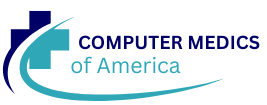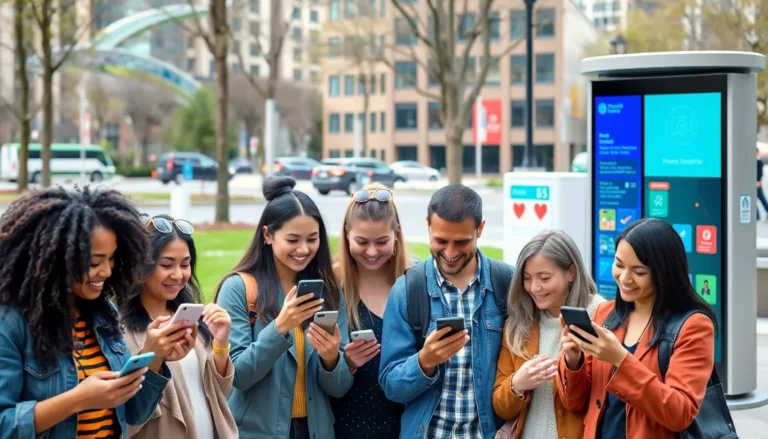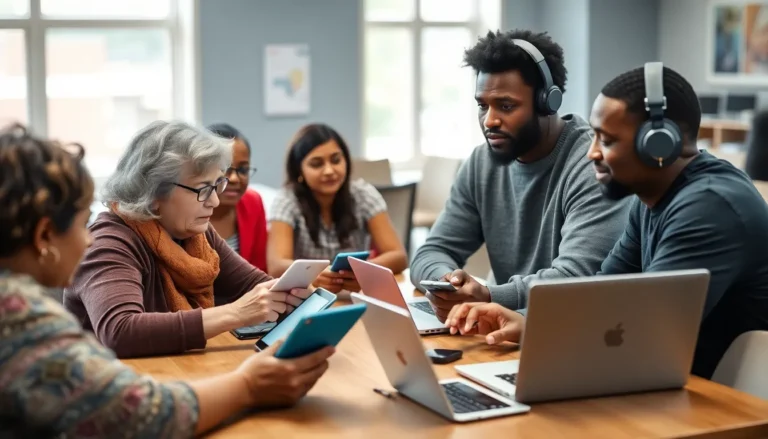In a world where collaboration reigns supreme, editing a Word document in Google Docs can feel like finding a unicorn. But fear not! With a few simple clicks, that unicorn can become your trusty steed. Google Docs offers a seamless way to transform your static Word files into dynamic, shareable masterpieces.
Table of Contents
ToggleUnderstanding Google Docs
Google Docs serves as a powerful cloud-based word processing tool. Users access their documents from any device with an internet connection. Editing files becomes seamless due to real-time collaboration features. Team members can work simultaneously, making changes that are instantly visible to others.
A straightforward interface enhances usability. Essential tools for formatting and editing sit conveniently within the menu bar. Text can be easily adjusted by using options such as font selection, size adjustments, and alignment settings. Inserting images, links, or comments occurs with just a few clicks.
Version history allows users to track changes effectively. This feature means one can review earlier versions and restore previous content if needed. Collaboration is further enhanced through commenting, enabling discussions directly within the document itself.
Users benefit from built-in templates that facilitate document creation. Options include resumes, reports, or letters, allowing quick customization for specific needs. Google Docs also supports various file formats, including .docx, making it easy to import and export documents.
Integrations with other Google services add to its functionality. Users leverage Google Drive for file storage and Google Sheets for data analysis. These interconnected tools streamline workflow and enhance productivity in shared projects.
The platform’s compatibility with Microsoft Office files opens opportunities for broader accessibility. Editing Word documents becomes straightforward, resulting in more dynamic and shareable content. With these features, Google Docs stands out as a key resource for effective document management.
Opening a Word Document in Google Docs
Users can easily open and edit Word documents in Google Docs, increasing accessibility and collaboration. The following steps provide a clear guide to import and view these documents efficiently.
Importing a Word Document
To start, navigate to Google Drive and select the “+ New” button. From the dropdown menu, choose “File Upload” to locate the Word document stored on the device. Upon upload completion, right-click the file in Google Drive and select “Open with,” then choose “Google Docs.” This action converts the document into a Google Docs format, making it editable and shareable. Users can also drag and drop the Word file directly into Google Drive to initiate the upload, simplifying the process further.
Viewing the Document
To view the imported document, Google Docs automatically opens the file in a new tab. Users can access all features available in Google Docs, including editing and formatting options. The newly opened document displays an updated interface, allowing real-time collaboration with other users. Comments and suggestions can be added easily to enhance the document’s content. Furthermore, the version history feature ensures users can track changes and revert to previous versions when necessary, maintaining document integrity throughout the editing process.
Editing Features in Google Docs
Google Docs offers various editing features that enhance document flexibility and collaborative capabilities.
Basic Text Editing
Editing text in Google Docs remains straightforward. Users can easily delete, insert, or modify text simply by clicking within the document. Highlighting text allows for quick actions like copying or pasting. Document review benefits from features like spell check, which automatically identifies errors, ensuring clarity. Additionally, strikethrough and highlighting are available for visual emphasis, helping users organize thoughts and revisions effectively. Collaborators can add comments or suggestions directly within the text, ensuring clear communication and instant feedback.
Formatting Options
Formatting text in Google Docs provides numerous possibilities. Users can select fonts from a diverse range, alter sizes, and customize colors to match preferred styles. Aligning text—left, center, or right—can enhance visual appeal or readability. Bullet and numbered lists help organize information neatly. Importantly, users can add links to text, making documents interactive and informative. The platform supports various heading styles, which assist in structuring content and improve document navigation. Utilizing these formatting options contributes significantly to document professionalism and enhances reader engagement.
Collaborating on Edits
Collaborating on edits in Google Docs enhances teamwork and improves document quality. Making real-time adjustments empowers users to streamline their workflow.
Sharing the Document
Sharing a document starts through the “Share” button located in the top right corner. Users can enter email addresses of colleagues or generate a shareable link. Choosing permission levels—view, comment, or edit—ensures appropriate access for each participant. Shared documents encourage collaborative input and facilitate easier communication. Teams benefit from collective insights, leading to more polished outcomes.
Commenting and Suggestions
Commenting features enable users to highlight text and add context-specific notes. Selecting “Add Comment” opens a dialogue box, fostering discussions around individual sections. Suggestions mode allows users to propose changes without altering the original text. Inviting collaborators to accept or reject modifications ensures everyone engages in the editing process. Tracking these comments creates a record of feedback, making revisions simpler.
Saving and Exporting
Google Docs makes saving and exporting documents efficient and straightforward. Users can keep all changes seamlessly, ensuring that work is never lost.
Saving Changes
Automatic saving occurs in Google Docs, so there’s no need for manual saves. As users edit their documents, changes are recorded in real-time, allowing for instant access to the latest version. The version history feature also provides a backup, enabling users to revert to earlier states if needed. After making adjustments, a small “Saved” notification appears, confirming that the document is secure and up-to-date. This continuous preservation of edits enhances collaboration since all contributors can see modifications immediately.
Exporting Back to Word Format
Exporting documents from Google Docs back to Word format is simple and effective. Users select “File,” then navigate to “Download,” choosing “.docx” as the file type. This process allows for seamless compatibility with Microsoft Word, making shared files accessible to all members of a team, regardless of the platform. Additionally, exported documents retain formatting and annotations, ensuring nothing is lost in translation. Once exported, users can easily share or store their documents for future reference.
Editing Word documents in Google Docs opens up a world of possibilities for collaboration and accessibility. Users can transform their static files into dynamic documents that enhance teamwork and streamline workflows. With its user-friendly interface and powerful editing features, Google Docs makes it easy to customize and refine content.
The ability to track changes and restore previous versions ensures that no detail is overlooked. Sharing documents and collaborating in real-time leads to more polished results and fosters effective communication among team members. By leveraging Google Docs, individuals and teams can improve their document management and achieve greater productivity. Embracing this tool is a step toward more efficient and collaborative work processes.