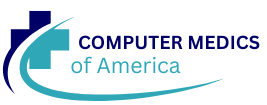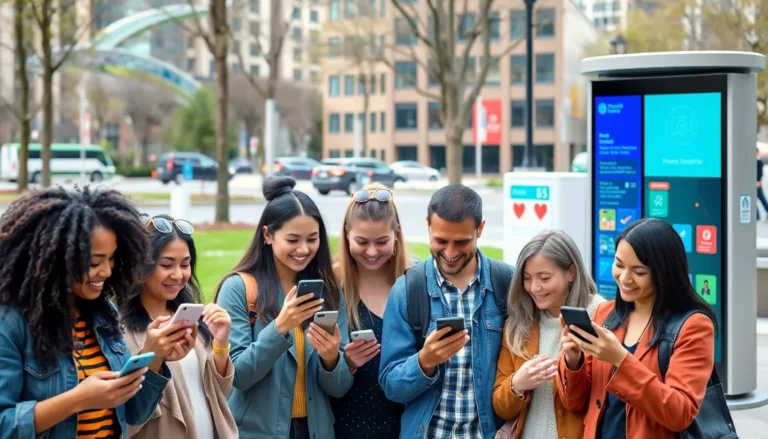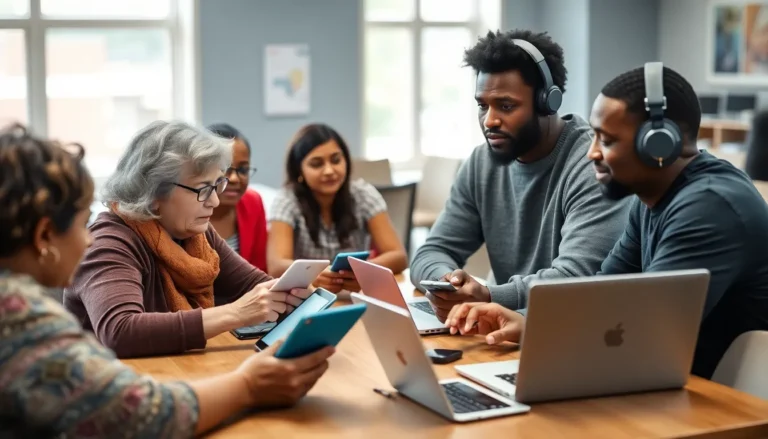Want to make your text pop in Google Docs? Drawing a box around your words can turn a simple sentence into a masterpiece that even Picasso would envy—or at least make your teacher sit up and take notice. It’s like giving your text a stylish frame, making it stand out in all the right ways.
Table of Contents
ToggleUnderstanding Google Docs Features
Google Docs offers various features designed to enhance document creation and editing. Users can manipulate text easily, enabling a dynamic presentation of content. Rich formatting options allow for customization, including font styles, sizes, and colors.
Text boxes provide a versatile tool for separating content and highlighting key information. To create a box around text, users access the Drawing tool, a feature that adds a unique touch to documents. Custom shapes can enhance the visual appeal, ensuring that text elements stand out.
Collaboration features enable real-time editing, allowing multiple users to contribute simultaneously. Comments and suggestions facilitate feedback, promoting a more interactive environment. These tools make it easier for teams to work together efficiently.
Templates simplify the design process, offering pre-made layouts for documents. Users can select a template that suits their content and style preferences. This choice saves time and ensures consistent formatting across various projects.
Additionally, the integration of Google Drive streamlines file management, enabling users to save and retrieve documents conveniently. Updates in Google Docs occur automatically, ensuring everyone has access to the latest changes without manually saving.
Accessibility features support users with different needs, making it easier for everyone to engage with the platform. Keyboard shortcuts enhance efficiency, allowing users to perform actions quickly without navigating through menus.
These features in Google Docs empower users to create visually appealing and organized documents, significantly improving the overall presentation and effectiveness of their writing.
Step-by-Step Guide
This section provides a clear process to draw a box around text in Google Docs, enhancing its visibility and appeal.
Accessing Google Docs
To start with, open Google Docs by navigating to the Google Docs homepage. Clicking on a document to edit activates the workspace. Alternatively, creating a new document involves selecting the “Blank” option or choosing a template from the gallery. Once access is established, users can efficiently enhance their document’s presentation.
Selecting the Text
Highlighting the desired text forms the next step. Users must click and drag the cursor over the text, ensuring all relevant content is selected. A proper selection ensures a border encloses the complete text. Using keyboard shortcuts can expedite this process. For Windows, pressing Ctrl+A selects all text, while Command+A serves the same purpose on Macs.
Adding a Border
After selecting the text, users visit the “Format” menu located at the top of the page. Choose “Paragraph styles,” then navigate to “Borders and shading.” This section allows users to add preferences for border styles, colors, and widths. Adjusting these settings customizes the look of the text box effectively. When satisfied with choices, clicking “Apply” places the box around the selected text, enhancing its presentation in the document.
Customizing the Box
Customizing the box around text in Google Docs enhances visual appeal and highlights important content. Users can make several adjustments for a polished look.
Adjusting Size and Position
Adjusting box size allows for better fit around the text. Users can click on the box’s corners to drag and resize it according to their preference. Positioning the box is equally important. By selecting and dragging the box, users can place it precisely where it complements the text. This flexibility ensures that the box doesn’t overshadow the content. Specific adjustments like vertical and horizontal alignment contribute to a cleaner and more organized document appearance.
Changing Colors and Styles
Changing box colors provides a vibrant touch. Users can access the “Borders and shading” options to select different color schemes. Applying contrasting colors will draw attention to key information. Additionally, varied line styles help differentiate sections. Users can choose solid, dotted, or dashed lines to match their document’s theme. These minor style changes make significant impacts on readability and aesthetics, enhancing the overall presentation of the text.
Common Issues and Troubleshooting
Encountering issues while drawing a box around text in Google Docs can be frustrating. Users often face difficulty accessing the “Borders and shading” feature, which may not be visible in all template formats. Ensuring you’re working in a compatible format, such as a blank document, can alleviate this issue.
Border settings can sometimes appear grayed out. This situation typically occurs when no text is highlighted or selected. Making sure to properly select text before navigating through the menus prevents this hurdle.
Sometimes, the box’s appearance may not meet expectations. Users can experience inconsistent sizes or misaligned text. Adjusting the box size and position using the formatting toolbar can solve these problems effectively.
If colors do not display as anticipated, checking the document’s theme settings might help. An active theme can override custom color choices, leading to unpredicted outcomes. Switching to a standard theme can restore expected visibility.
Collaboration features may also present challenges. When a document is edited simultaneously by multiple users, changes might not sync instantly. Refreshing the document page can resolve syncing issues and ensure all users have access to the latest updates.
Finally, for those facing accessibility concerns, using the “Accessibility settings” within Google Docs can enhance usability. These settings offer options for better visibility and interaction with text boxes, catering to users’ varying needs.
Drawing a box around text in Google Docs can significantly enhance the visual appeal of any document. This simple yet effective technique allows users to highlight important information and create a more organized layout. By utilizing the various formatting options and tools available, users can customize their text boxes to fit their specific needs.
Whether it’s for educational purposes or professional presentations, these enhancements make documents more engaging. Troubleshooting common issues ensures a smooth experience, allowing users to focus on their content. Embracing these features not only improves aesthetics but also boosts overall document effectiveness, making it easier for readers to grasp key points. With these skills, anyone can elevate their Google Docs game.