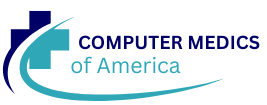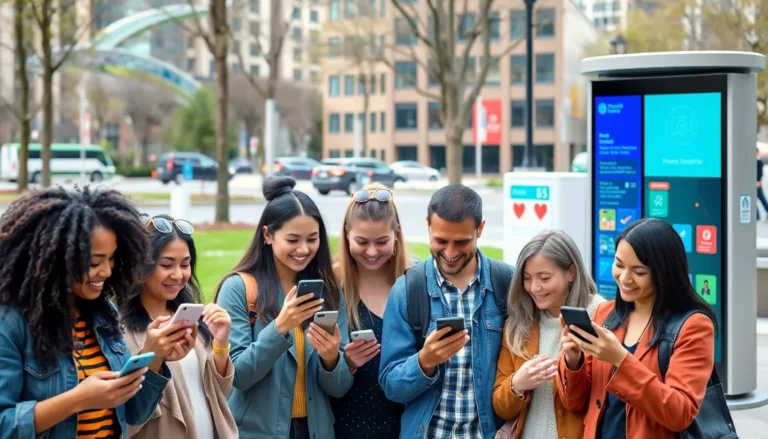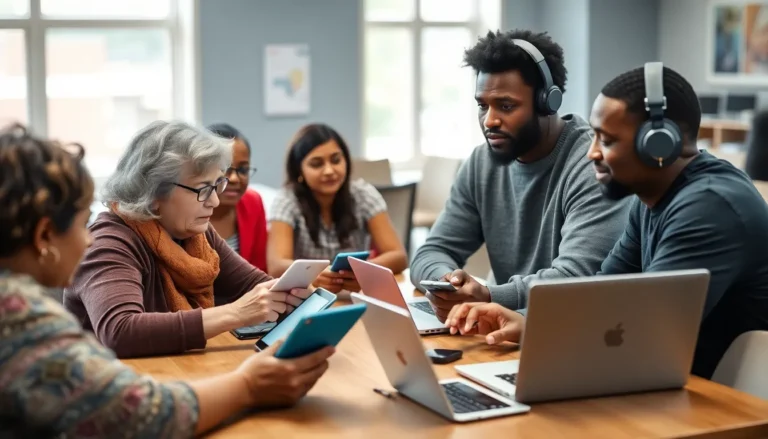In the digital age, where words and images collide, Google Docs stands as a powerful tool for creating stunning documents. But sometimes, that perfect photo just refuses to sit where you want it. It’s like a rebellious teenager—always wanting to hang out in the wrong spot! But fear not, because moving that image is easier than convincing a cat to ignore a laser pointer.
Table of Contents
ToggleUnderstanding Google Docs
Google Docs serves as a versatile word processing platform. Users can create, edit, and collaborate on documents in real time. Importantly, it enables the insertion and manipulation of images seamlessly.
Navigating the interface proves user-friendly for most. The toolbar contains essential tools and options for image handling. Users can easily insert images from various sources like their computer or online. Dragging and dropping images into the document simplifies the insertion process.
Image placement within Google Docs requires a few straightforward steps. Users can select the image and then adjust its size and position. Specifically, three wrap text options allow for flexible positioning: inline, wrap text, and break text. Choosing the right option ensures images integrate smoothly with surrounding text.
Collaboration remains a standout feature. Multiple people can edit the document simultaneously, making real-time adjustments to images possible. Comments and suggestions facilitate communication about visual elements, making teamwork efficient.
While Google Docs offers an array of features, some limitations exist. The image editing capabilities are not as advanced as dedicated graphic design software. Users may find basic editing tools like cropping or resizing useful but may seek external applications for more complex edits.
Understanding how to manage images effectively in Google Docs enhances the overall document experience. Mastering these elements encourages creativity and helps users produce more visually engaging documents.
Inserting Photos into Google Docs
Users can easily enhance their documents by inserting photos in Google Docs. This feature allows for better visual engagement, supporting creativity and effective communication.
Steps to Insert a Photo
- Open a Google Docs document and navigate to the menu.
- Select “Insert” from the menu bar.
- Choose “Image” from the dropdown options.
- Pick a source for the image, such as “Upload from computer,” “Drive,” or “Web.”
- Locate and select the desired image to insert it into the document.
- Adjust the image’s size and position using the corner handles or alignment options.
Supported Photo Formats
Google Docs supports various photo formats for seamless integration. Commonly accepted formats include JPEG, PNG, and GIF. Each format ensures clear visuals and reliable rendering within the document. Users can select images from their local drives, Google Drive, or even directly from URLs. While these formats are ideal for everyday use, always check the image quality to maintain a professional appearance.
How to Move a Photo in Google Docs
Moving a photo in Google Docs can enhance the document’s layout. Users can utilize different methods to reposition images with ease.
Using Drag and Drop
Dragging and dropping images represents one of the simplest methods for repositioning. First, click on the image. Then, press and hold the mouse button. By doing so, users can move the image to their desired location within the document. Releasing the mouse button finalizes the new position. This method works efficiently for minor adjustments and instantly allows users to see how the image fits with the surrounding text.
Using the Toolbar Menu
The toolbar menu offers an alternative approach for moving images. Start by selecting the image to activate the image options. Next, navigate to the “Image options” available in the toolbar. Users can access options that let them adjust the image’s alignment and wrap text settings. Choosing the preferred wrap text option can significantly change how the text flows around the image. This method provides more structured control compared to drag and drop, enhancing overall document organization.
Tips for Arranging Photos in Google Docs
Users benefit from understanding the different text wrapping options for images. Selecting “Inline” allows the image to align with the text, acting like a character. The “Wrap Text” option positions the image closely with text, creating a more integrated look. Choosing “Break Text” places the image on its own line, ensuring space above and below for clear separation.
Adjusting image size helps maintain visual appeal. Drag the corners of the image to resize it, keeping proportions intact. Using the toolbar, users can set specific dimensions for precision if needed.
Alignment plays a crucial role in document aesthetics. Center, left, or right align the image for visual harmony. The image’s alignment options are located in the toolbar, allowing for quick adjustments.
Consider layering images and text for a dynamic layout. Move images in front of or behind text to create depth. Right-click the image and select “Order” to change its layering position, which allows for creative arrangements.
Previewing the document before finalizing is essential. This step helps ensure everything appears as intended, checking for any awkward placements or overlaps. Effective arrangement enhances readability and engages the audience.
Collaborating with others provides additional perspective. In shared Google Docs, team members might suggest adjustments. Utilizing comments allows for discussion on image placement, promoting a cohesive design approach within the document.
Applying these strategies enriches the overall presentation. Combining thoughtful positioning, sizing, and alignment results in a visually appealing and professional document. Attention to detail ultimately elevates the impact of the content.
Mastering the art of moving photos in Google Docs can significantly elevate the quality of any document. With the right techniques for positioning and wrapping images users can create visually appealing layouts that enhance readability. By leveraging Google Docs’ user-friendly features and collaboration tools it’s possible to achieve a polished final product.
Whether opting for drag-and-drop convenience or utilizing the toolbar for precise adjustments the flexibility in image management allows for greater creativity. Taking the time to preview the document ensures that images align perfectly with the text and overall design. Embracing these strategies not only improves document aesthetics but also fosters a more engaging experience for readers.