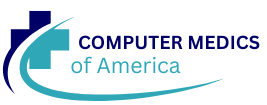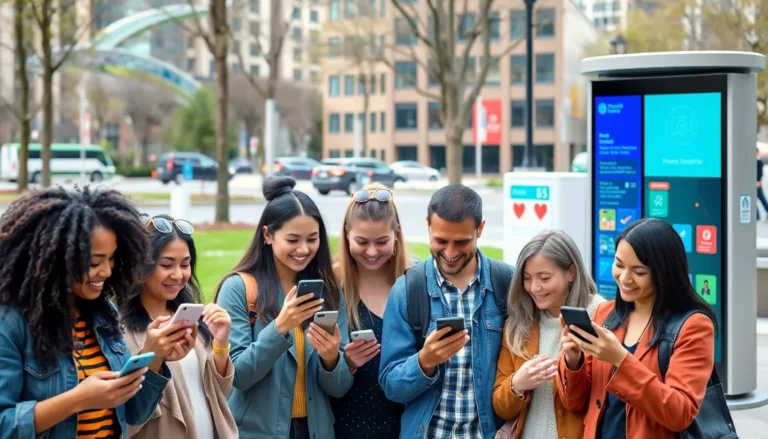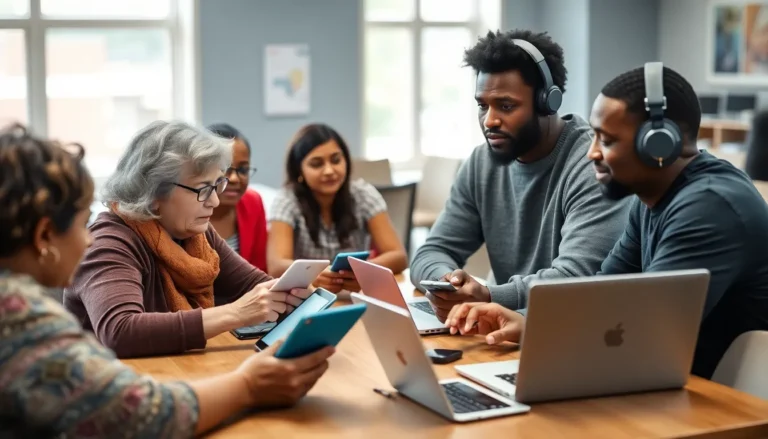Need a calendar but don’t want to wrestle with complicated software? You’re in luck! Google Docs has your back with easy-to-use calendar templates that’ll make scheduling a breeze. Whether you’re planning a family reunion or just trying to remember your best friend’s birthday, inserting a calendar template can save the day.
With just a few clicks, you can transform a blank document into a beautifully organized calendar. No more scribbling on napkins or relying on sticky notes that mysteriously disappear. Let’s dive into the world of Google Docs and discover how to insert a calendar template that’ll keep your life in order and maybe even give you a reason to show off your organizational skills. After all, who doesn’t want to be the friend with the well-planned calendar?
Table of Contents
ToggleUnderstanding Google Docs
Google Docs serves as a powerful word processing tool that enhances productivity and collaboration. It allows users to create, edit, and share documents easily in real-time. By integrating applications like Google Sheets, users can also manage data and utilize various templates, including calendars.
Flexibility defines Google Docs. Users can access their documents from any device with internet connectivity, making it convenient for on-the-go scheduling. Collaborators can comment and suggest edits, ensuring seamless communication within teams or families.
Templates streamline the calendar creation process. Users can select from a range of pre-designed formats tailored for different needs. Adding personal touches, such as colors or images, further customizes these templates.
Additionally, Google Docs keeps all changes saved automatically. Users can track document history to revisit past versions if necessary. This feature enhances accountability and provides a safety net against accidental deletions or unwanted edits.
Integration with Google Calendar enhances functionality. Users can link events created in Google Docs directly to their calendar, ensuring that scheduling remains efficient and organized. Compatibility across devices ensures that plans are accessible anytime.
Google Docs not only simplifies document creation but also provides robust tools for organization. Its user-friendly interface and collaborative features make it ideal for anyone looking to improve their planning capabilities. Whether for personal or professional use, Google Docs stands out as an essential tool for effective scheduling.
Benefits Of Using A Calendar Template
Using a calendar template in Google Docs streamlines scheduling, offering several advantages for effective organization. These templates support efficient time management and contribute to a more structured approach to planning.
Improved Organization
Enhanced organization results from utilizing a calendar template. Users can allocate time efficiently, ensuring important tasks and events are clearly outlined. Team members share access, promoting collaboration on group projects or events. Consistent formatting helps individuals quickly identify dates and commitments, leading to fewer scheduling conflicts. Templates provide an easy reference point, making it simpler to track deadlines and appointments.
Enhanced Visual Planning
Visual planning benefits significantly when employing calendar templates. Color-coded entries allow for quick identification of different types of events, such as work-related meetings or personal commitments. This approach maximizes clarity, helping users visualize their month at a glance. Engaging layouts make information more accessible, sparking motivation to adhere to planned schedules. Overall, vibrant templates increase the effectiveness of planning and overall productivity.
Steps To Insert A Calendar Template In Google Docs
Inserting a calendar template into Google Docs streamlines the process of organizing schedules. Follow these steps to achieve a well-structured calendar layout.
Accessing Google Docs
Open Google Docs by navigating to the Google Drive website or using the Google Docs app. Once on the homepage, sign in using your Google account credentials. Shortly after logging in, users can click on the “+” button to create a new document. The option to choose between a blank document and a template appears. Selecting a template saves time and provides a structured starting point.
Choosing The Right Template
Browse through the available templates to find one that fits your organizational needs. Each template offers customization options to enhance personal touch. Consider a daily, weekly, or monthly calendar based on your requirements. Previewing templates allows users to assess design and layout before making a choice. Users can also find additional templates in the Template Gallery by clicking “Template Gallery” in the sidebar.
Inserting The Template Into Your Document
Insert the chosen template into the document by clicking “Use this template.” The selected template populates the new document with its layout and style. Customize the template by editing text and adding specific events or tasks. Alter fonts and colors for better personalization. Make sure to save changes as all updates automatically save to Google Drive. This ensures a seamless experience in updating and sharing the calendar.
Customizing Your Calendar Template
Customizing a calendar template in Google Docs enhances its functionality and visual appeal. Users can tailor the template to meet specific needs, making their planning more efficient.
Adjusting Colors and Fonts
Adjusting colors and fonts adds a personal touch to the calendar. Users can change the font style by selecting text and choosing a new font from the toolbar. Colors can also be modified by highlighting specific cells and using the fill color option. Bright colors may differentiate types of events, while more subdued tones create a professional appearance. Consistent font choices improve readability and create a cohesive look throughout the calendar. Personalization through these adjustments makes the calendar visually engaging and aligns it with individual preferences.
Adding Important Dates
Adding important dates ensures that key events are prominently displayed. Users can input birthdays, meetings, and deadlines directly into the calendar. It’s effective to use bold text for significant dates to make them stand out. Incorporating monthly goals or reminders can also help users stay on track. Users can create a color-coded system for different types of events, increasing clarity and organization. Including these vital details transforms the calendar into a proactive planning tool, fostering productivity and time management.
Utilizing Google Docs for calendar creation simplifies the scheduling process and enhances organizational skills. By inserting and customizing calendar templates, users can effectively manage their time and keep track of important events. The flexibility of Google Docs allows for seamless access and collaboration, making it an invaluable tool for personal and professional planning.
With the ability to personalize templates and integrate with Google Calendar, users can create visually appealing calendars that meet their specific needs. This approach not only streamlines planning but also promotes productivity by reducing scheduling conflicts. Embracing these features can lead to a more organized and efficient lifestyle.