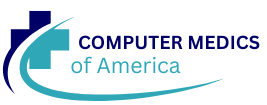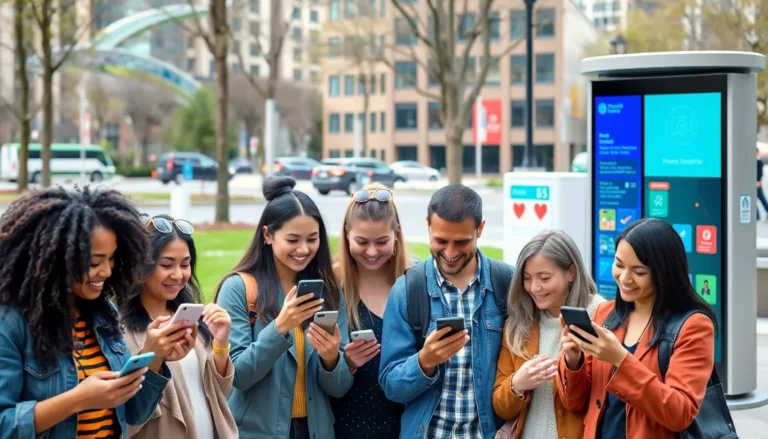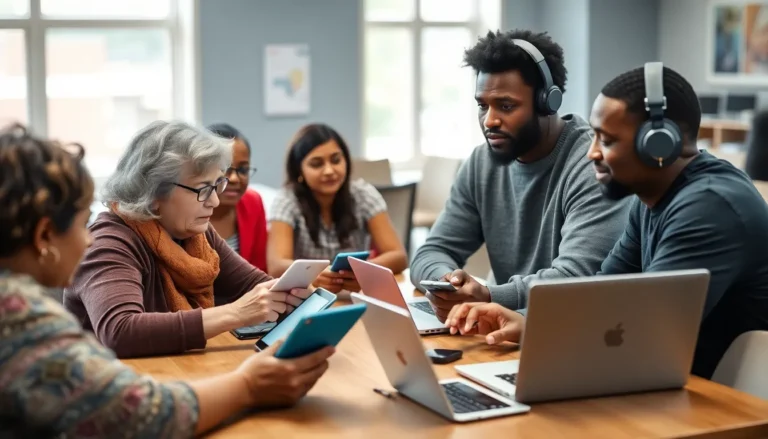Crafting the perfect APA title page in Google Docs might feel like trying to solve a Rubik’s Cube blindfolded. But fear not! With a little guidance, anyone can master this essential skill and impress their professors. After all, a well-formatted title page isn’t just a pretty face; it’s the first impression that sets the tone for your entire paper.
Table of Contents
ToggleUnderstanding APA Format
APA format plays a crucial role in academic writing. The title page sets the stage for the reader’s experience, making its format essential for success.
Key Elements of an APA Title Page
An APA title page includes specific components. The title of the paper sits centered in the upper half of the page. Author’s name follows, also centered and double-spaced. Institutional affiliation appears next beneath the author’s name. Furthermore, a course number, instructor’s name, and due date may be included when required. Page number should be in the top right corner. Each element contributes to clarity and professionalism.
Importance of Proper Formatting
Proper formatting ensures academic integrity. Readers quickly assess the professionalism of a paper based on its title page. Accurate formatting reflects attention to detail, enhancing the credibility of the writer. Confirming adherence to APA guidelines allows for a standardized presentation of research. This uniformity fosters easier reading and comprehension. A well-crafted title page captures reader interest and indicates the seriousness of the work presented.
Step-by-Step Guide to Formatting in Google Docs
Creating an APA title page in Google Docs involves several critical steps. Each step focuses on key elements and their proper arrangement for an effective presentation.
Setting Up Your Document
Start by opening a new Google Docs document. Select “File,” then “Page Setup” to set the margins at one inch on all sides. Ensure the font is set to Times New Roman, size 12. Center the text horizontally and vertically on the page for an organized appearance. Include a header that contains the page number aligned to the right. Adhering to these formatting standards sets the stage for a polished title page.
Adding Title and Author Information
Insert the title of your paper on the first line. Use title case for clarity, capitalizing major words. Place the author’s name directly below the title, followed by the institutional affiliation. For those in academia, including the course number and due date may enhance the title page further. Center each element in the document to maintain consistency and clarity.
Formatting Additional Elements
Incorporating additional elements enhances the overall presentation of an APA title page in Google Docs. Attention to detail contributes to professionalism and clarity.
Including Course Information
Including course information reinforces academic credibility. The course name and number appear centered below the author’s name. Ensure this information is presented in standard font size, maintaining consistency throughout the document. It’s beneficial to add the instructor’s name and the due date, creating a complete picture of the assignment. This format aids in quick identification of the work’s context, providing useful references for anyone reviewing the paper.
Inserting Page Numbers
Inserting page numbers is crucial for maintaining organization. Page numbers appear in the header, aligned to the right on each page. To add a page number in Google Docs, navigate to the “Insert” menu, select “Header & Page Number,” then choose “Page Number.” This ensures that every page of the document remains properly numbered, allowing readers to navigate the work easily. Consistent page numbering enhances the overall professionalism of the paper and aligns with APA guidelines.
Common Mistakes to Avoid
Several common mistakes can undermine the effectiveness of an APA title page. Avoiding these pitfalls ensures a professional presentation.
Inconsistent Fonts and Sizes
Consistency in fonts and sizes is crucial for a polished appearance. Using Times New Roman font size 12 throughout the title page maintains uniformity. Selecting different fonts or sizes can distract the reader and diminish the paper’s credibility. Focus on aligning the title, author’s name, and institutional affiliation in a central format to enhance readability. Additionally, applying the same font style for any extra elements, such as the course name or date, reinforces a cohesive look.
Incorrect Margins and Spacing
Margins and spacing play a significant role in meeting APA guidelines. Setting one-inch margins on all sides creates a clean layout that promotes easy reading. Incorrectly adjusted margins can lead to text being cut off or appear cramped, detracting from the document’s professionalism. Line spacing is equally important; double-spacing throughout ensures clarity and adherence to APA standards. Regularly checking these details prevents formatting issues that can distract from the research presented.
Mastering the APA title page format in Google Docs is essential for any academic writer. A well-structured title page not only enhances the overall presentation of a paper but also reflects the writer’s attention to detail and commitment to academic integrity. By following the outlined steps and avoiding common pitfalls, anyone can create a professional and polished title page that meets APA standards. This foundational element sets the tone for the entire paper and engages readers right from the start. With practice and adherence to guidelines, formatting an APA title page can become a straightforward task, paving the way for successful academic writing.