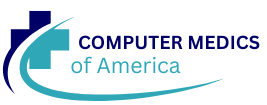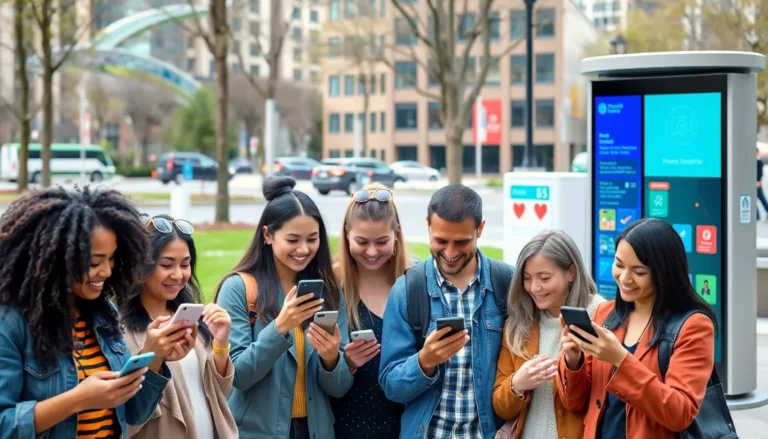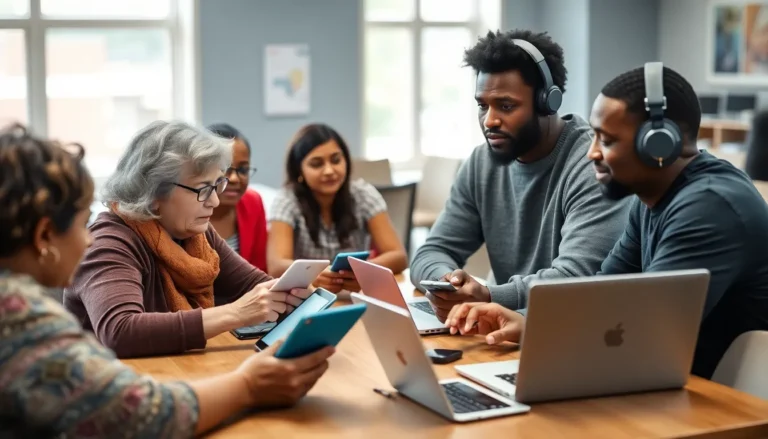In a world where digital documents reign supreme, knowing how to turn your Google Docs masterpiece into a sleek PDF is a skill worthy of a superhero. Whether you’re sending a resume that’ll get you hired or sharing a presentation that’ll wow the crowd, converting to PDF keeps your formatting intact and your credibility sky-high.
Table of Contents
ToggleUnderstanding Google Docs
Google Docs serves as a powerful online word processing tool. Users create, edit and store documents in real-time. Accessibility stands out as a major benefit, allowing access from any device with internet connectivity. Collaboration features enable multiple users to work together seamlessly, making team projects efficient.
Templates simplify the document creation process. Users choose from pre-designed formats for letters, resumes, and reports, which speeds up production. Additionally, real-time commenting features facilitate feedback without needing to leave the document. This functionality significantly enhances group work and communication.
Formatting options provide flexibility. Various fonts, colors, and layouts allow for personalized document design. Users can insert images, tables, and charts, enriching the content. Exporting options come with multiple formats like Word, PDF, and plain text, offering versatility in sharing documents.
Google Docs integrates with other Google Workspace applications. This integration enhances productivity, as users can link documents to Google Sheets or Google Slides. The convenience of sharing documents via Google Drive streamlines collaboration, ensuring everyone has access to the latest version.
Security features also play a crucial role. Automatic saving prevents data loss while maintaining version history for document tracking. Users can control permissions, allowing them to share documents selectively. This ensures sensitive information remains protected while still sharing important content with others.
Google Docs offers diverse features for document creation and collaboration, making it an essential tool for individuals and teams. Its user-friendly interface and robust functionality cater to various needs, reinforcing its status as a leading online word processor.
Steps to Create a PDF Document
Creating a PDF from Google Docs is straightforward and offers a reliable way to preserve document formatting.
Accessing Google Docs
To start, navigate to the Google Docs website. Users can log in with their Google account credentials. After logging in, the homepage displays previously created documents. Selecting “Blank” or using a template opens a new document. Google Docs is accessible on various devices, ensuring flexibility.
Creating Your Document
Next, users focus on content creation. They can type directly into the document or paste text from another source. Including headings, bullet points, or numbered lists enhances readability. Images can be added by selecting “Insert” from the menu, then choosing “Image.” Collaborators might also access and edit simultaneously, improving productivity.
Formatting Your Document
Formatting options enhance the visual appeal of the document. Users can adjust font styles, sizes, and colors to match their preferences. Paragraph alignment ensures consistency throughout the text. Additionally, inserting tables, charts, and hyperlinks adds depth to the content. Utilizing the built-in tools streamlines the process, helping create a polished document ready for conversion.
Saving as PDF
Converting a Google Doc into a PDF ensures preservation of the document’s formatting. This process is quick and efficient, with multiple methods available.
Using the File Menu
To save as a PDF, click on the “File” menu located in the upper left corner of the screen. From the dropdown, hover over the “Download” option. Select “PDF Document (.pdf)” from the list. Google Docs will generate the PDF and automatically download it. This method guarantees that all text and images maintain their layout.
Using Keyboard Shortcuts
For a faster approach, use keyboard shortcuts. Press “Ctrl + P” on a computer. This action opens the print dialog. In the dialog, change the destination to “Save as PDF.” Clicking “Save” will prompt for a file name and location on your device. Keyboard shortcuts streamline the conversion process, enhancing efficiency.
Tips for PDF Creation
Utilize high-quality images to enhance visual appeal. Images should be clear and relevant, as they contribute to the overall presentation of the PDF. Apply consistent formatting throughout the document. This consistency improves professional appearance and readability.
Select appropriate font styles and sizes for ease of reading. Avoid using more than two different fonts; this maintains focus on content without distractions. Organize content using headings and subheadings; this structure helps readers navigate the document efficiently.
Incorporate bullet points and numbered lists wherever applicable. These formatting elements break up text and make information digestible. Ensure that hyperlinks included in the document function properly. Verifying links before conversion prevents confusion for readers accessing external resources.
Preview the document before conversion to PDF. Reviewing the layout shows any necessary adjustments. Test accessibility features, such as screen reader compatibility, especially if sharing with diverse audiences.
Choose the right page size based on the intended use of the PDF. Standard sizes like A4 or Letter are widely accepted. Consider the audience when deciding on color schemes; neutral tones typically appeal to a broader demographic.
Finally, name the PDF file clearly and descriptively. A well-named file makes it easier for recipients to locate and identify the document later. Following these tips ensures a polished, accessible PDF ready for distribution.
Converting Google Docs to PDF is an essential skill that enhances document sharing and maintains formatting integrity. With its user-friendly features and collaborative tools Google Docs makes the process straightforward and efficient. Users can easily create professional-looking PDFs that are ready for distribution.
By following the outlined steps and tips anyone can ensure their documents are polished and accessible. Whether for resumes presentations or reports the ability to generate a PDF from Google Docs streamlines communication and reinforces professionalism. Embracing this process not only saves time but also elevates the quality of shared documents in today’s digital world.