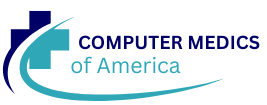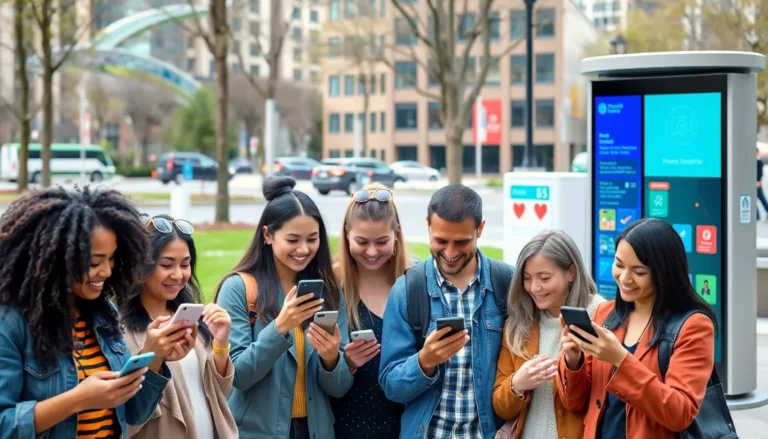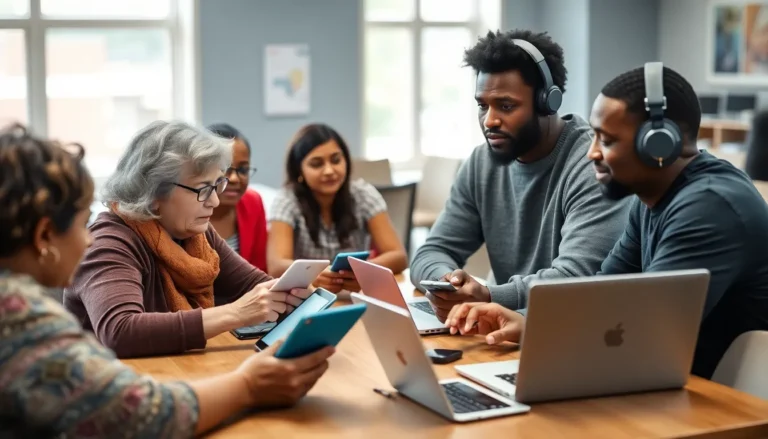Creating a bar graph on Google Docs might sound like a task reserved for data wizards or spreadsheet sorcerers, but fear not. With just a few clicks, anyone can transform their data into a visual masterpiece that even Picasso would envy. Whether you’re presenting your latest research, tracking your snack consumption, or just trying to impress your boss, a well-made bar graph can make all the difference.
Table of Contents
ToggleUnderstanding Google Docs
Google Docs serves as a versatile tool for document creation and collaboration. Users can access it through their web browser without installing software. This platform offers a range of features, including text editing, formatting options, and the ability to insert charts and graphs.
Collaboration stands out as a significant advantage of Google Docs. Multiple users can edit documents in real-time, facilitating seamless teamwork. Comments and suggestions within the document enhance communication among collaborators.
The interface is user-friendly, making navigation intuitive for all skill levels. Menu options present different functions, such as inserting images, links, and charts. In particular, charts provide visual representation, making it easier to interpret data.
Accessibility remains a crucial feature. Users can access their documents from any device connected to the internet. This flexibility allows individuals to work on projects from home, at work, or on the go.
Integration with other Google services enhances functionality. Google Sheets, for instance, allows users to create complex data sets and easily import them into Google Docs. Utilizing Sheets to generate bar graphs is a common practice, which users can then insert into Docs for effective presentation.
Learning to navigate Google Docs opens up multiple opportunities for enhanced document creation. In terms of data visualization, understanding its functions can significantly improve how users convey information. As they become familiar with the features, users can maximize their productivity and create compelling visual content effortlessly.
Why Use Bar Graphs?
Bar graphs offer a clear visual representation of data, making complex information easier to understand. Their ability to display comparisons among categories enhances data interpretation.
Benefits of Bar Graphs
Bar graphs provide simplicity in visualizing numerical data. They allow quick comparison of multiple items, highlighting trends and differences effectively. Users notice patterns or outliers at a glance without getting lost in numbers. The format accommodates various data types, from sales figures to survey results. Presenters can summarize key information for audiences, making presentations more engaging and informative.
When to Use Bar Graphs
Bar graphs suit various situations for optimal data presentation. When comparing multiple categories, they’re the ideal choice. They work well in survey data, showcasing responses from different groups. In business contexts, tracking sales performance over time becomes clear through this format. Researchers can display findings from experiments effectively. Visualizing progress in projects also fits within their strengths.
Step-by-Step Guide to Creating a Bar Graph
Creating a bar graph in Google Docs involves straightforward steps. Follow the guide below to visualize data efficiently.
Preparing Your Data
Begin by gathering your data in a clear format. Data should ideally be organized in a table, with categories listed in one column and corresponding values in the adjacent column. Ensure accuracy because errors can lead to misleading graphs. Focusing on specific datasets, such as sales figures or survey results, aids in creating a comprehensive graph. Cleansing the data beforehand eliminates inconsistencies, allowing for clean visualization. Users can input data directly into Google Sheets, making it easier to manage before importing it to Google Docs.
Inserting a Bar Graph
Access the Insert menu within Google Docs. Select Chart and then choose Bar chart from the dropdown options. You will be prompted to open Google Sheets for data import, where users can link their table directly to the graph. Choosing the appropriate type of bar graph, whether vertical or horizontal, enhances clarity based on the data’s nature. Users can also adjust graph settings in Google Sheets, ensuring an accurate representation of the intended information. Afterward, the bar graph integrates smoothly into the document.
Customizing Your Bar Graph
Customization offers opportunities to enhance visual appeal and clarity. Users can modify colors, labels, and titles through the Chart Editor in Google Sheets. Adjusting bar width and spacing can improve readability. It’s essential to label each axis for clear communication of data points. Adding a legend simplifies interpretation when dealing with multiple data sets. Experimenting with style and layout helps capture the audience’s attention, making the graph not only informative but also visually appealing. Developing a unique design caters to the specific needs of various presentations.
Tips for Effective Bar Graphs
Utilize clear labels for each axis to enhance understanding. Properly labeled axes provide immediate context for the data displayed, allowing viewers to interpret information quickly.
Incorporate a legend when presenting multiple data sets. A legend clarifies which color or pattern corresponds to each category, making it easy for viewers to distinguish between different datasets.
Choose contrasting colors for bars to improve visibility. High contrast helps highlight differences among categories, making the graph more engaging and easier to read at a glance.
Limit the number of categories to avoid clutter. Too many bars in a single graph can confuse viewers, so focus on showcasing key data points for clarity and impact.
Include data values directly on the bars if applicable. This provides quick reference points, allowing viewers to grasp important numbers without extensive analysis.
Maintain consistent bar widths for uniformity. Consistent widths contribute to a polished appearance and focus attention on differences in height, which represent the value of each category.
Practice proper alignment and spacing between bars. Adequate spacing prevents overcrowding and aids in visual interpretation, making the graph more aesthetically pleasing.
Review the graph’s overall layout for balance. A well-balanced graph attracts viewers’ attention and improves the overall effectiveness of the data presentation.
Test different styles to find what works best for specific data sets. Experimentation with styles enhances creativity and may lead to more effective visualizations.
Ensure the graph aligns with the message of the document. Relevant visuals support the narrative, reinforcing key points and improving reader engagement.
Creating a bar graph on Google Docs is a straightforward process that empowers anyone to visualize data effectively. This tool enhances presentations by making complex information more digestible and engaging. By following the simple steps outlined, users can produce professional-looking graphs that highlight key trends and comparisons.
With customization options and integration with Google Sheets, users can tailor their graphs to fit their specific needs. Whether for academic projects or business reports, mastering this skill can significantly improve data communication. Embracing the power of visual data representation opens up new avenues for clarity and impact in any document.