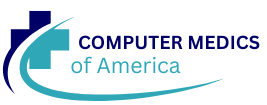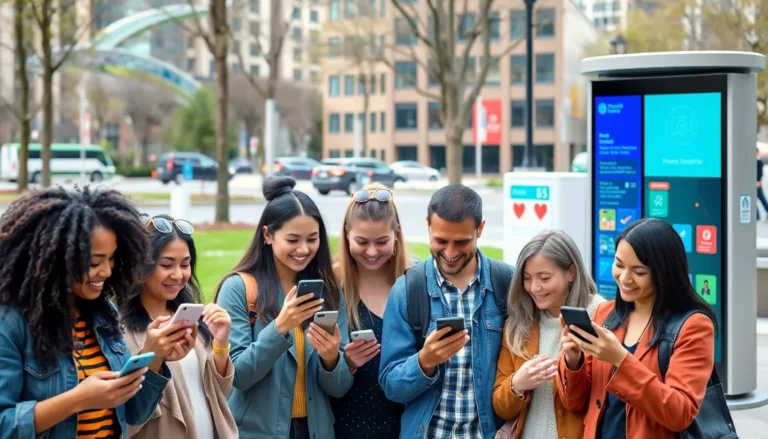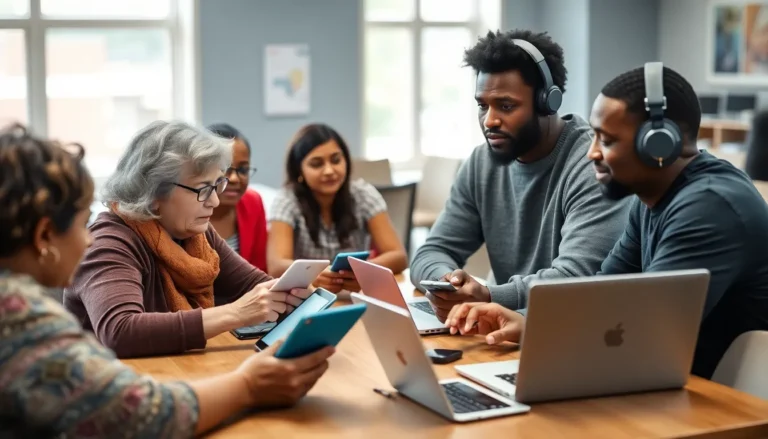In the age of digital documents, formatting can make or break the readability of your work. Ever found yourself staring at a wall of text that looks more like a giant block than a masterpiece? Fear not! Indenting your paragraphs in Google Docs is easier than finding a cat video online. With just a few clicks, you can transform your document from drab to fab, making it not only easier to read but also more visually appealing.
Table of Contents
ToggleUnderstanding Paragraph Indentation
Paragraph indentation plays a crucial role in document formatting. Proper indentation enhances readability and organizes content effectively.
Importance of Indentation
Indenting paragraphs improves visual structure. Readers navigate through text more easily when paragraphs start with an indentation. It creates a clear separation, reducing confusion. Additionally, this formatting technique emphasizes new ideas, guiding readers through transitions. Documents that use proper indentation appear more professional. Improved presentation attracts attention and engages readers on a deeper level.
Types of Indentation
Several types of indentation exist, each serving a distinct purpose. First, first line indentation adjusts only the first line of a paragraph, creating a neat start. Second, hanging indentation shifts the first line to the left while indenting the remaining lines, commonly found in reference lists. Third, block indentation sets the entire paragraph inward. This style adds emphasis to quotes or specific statements. Understanding these types enables effective formatting in various contexts.
Steps to Indent Each Paragraph on Google Docs
Indenting paragraphs in Google Docs can enhance document readability and organization. These steps make the process straightforward.
Using the Ruler Tool
The ruler tool offers an efficient way to indent paragraphs easily. First, ensure the ruler is visible. If it’s not, navigate to the “View” menu and select “Show Ruler.” Once visible, locate the blue triangle at the left of the ruler. Drag this triangle to the right to create a first line indent. For a hanging indent, move the rectangle below the triangle in the same direction. Adjusting the ruler lets users customize indentation distance as needed, creating varied formats for distinct paragraphs seamlessly.
Adjusting Indentation in the Format Menu
Using the Format menu provides another method for paragraph indentation. Start by selecting the paragraph for indentation. Then, click on “Format” in the top toolbar, followed by “Align & indent,” and finally select “Indentation options.” Here, users can input specific values for first line or hanging indents. Confirm changes by clicking “Apply.” This method enables precise control over indentation, allowing for tailored adjustments that improve the visual structure of documents effectively.
Tips for Effective Paragraph Indentation
Indenting paragraphs improves the readability and visual appeal of documents. Following the tips below enhances formatting consistency and effectiveness.
Consistency in Indentation
Maintaining uniform indentation across all paragraphs conveys professionalism. It doesn’t matter whether a document is long or short; consistent indentation increases clarity. Start every new paragraph with the same indentation style. Avoid mixing different types of indents, as this can confuse readers. Create a polished look by applying the same indent measurements throughout the entire document. Use Google Docs features to set default indentation preferences, ensuring that every new paragraph automatically adheres to the desired style.
Using Indentation for Readability
Effective use of indentation significantly boosts readability by providing visual breaks. Organizing content with indents helps separate related ideas from each other. Utilize first line indents for the beginning of paragraphs to guide the reader’s eye. Apply hanging indents for lists to clearly distinguish between items. Block indents can set off quotes or significant sections, drawing attention to them. Striking the right balance in indentation not only enhances the overall appearance of a document but also facilitates easier navigation through content.
Common Issues and Troubleshooting
This section addresses common problems users experience while indenting paragraphs in Google Docs and offers solutions for troubleshooting.
Problems with Ruler Adjustments
Users sometimes encounter issues when adjusting the ruler for indentation. The ruler may not appear if the document settings are incorrect. Activating the ruler from the View menu resolves this. Additionally, dragging the blue triangle incorrectly can disrupt indentation, leading to inconsistent formatting. Heightened attention is necessary when adjusting placements. If users don’t see changes, they need to check if they’re adjusting the correct indentation markers. Confirming that the ruler settings align with desired indentation styles can reduce confusion.
Fixing Indentation in Existing Documents
Fixing indentation in existing documents may seem challenging but is manageable. Accessing the Format menu allows users to adjust indentation levels without altering the text. Selecting the desired paragraphs and choosing the specified indentation type ensures uniform formatting. Employing keyboard shortcuts can also streamline this process; for instance, using Tab for first line indents speeds up adjustments. Users should ensure that they consistently apply the same settings across all paragraphs to maintain professional presentation. Checking for unintended spacing before the paragraphs may uncover hidden formatting issues.
Mastering paragraph indentation in Google Docs can transform the way documents are perceived. By implementing proper indentation techniques users can create a polished and professional look that draws readers in. The straightforward methods outlined make it easy for anyone to enhance their formatting skills.
With consistent application and attention to detail users can ensure their documents stand out in a crowded digital space. Whether it’s for academic papers business reports or personal projects effective indentation plays a vital role in readability and organization. Embracing these practices will not only improve the visual appeal of documents but also elevate the overall communication of ideas.